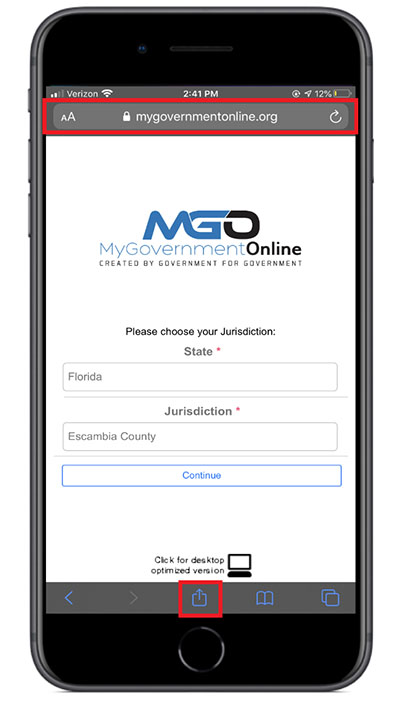
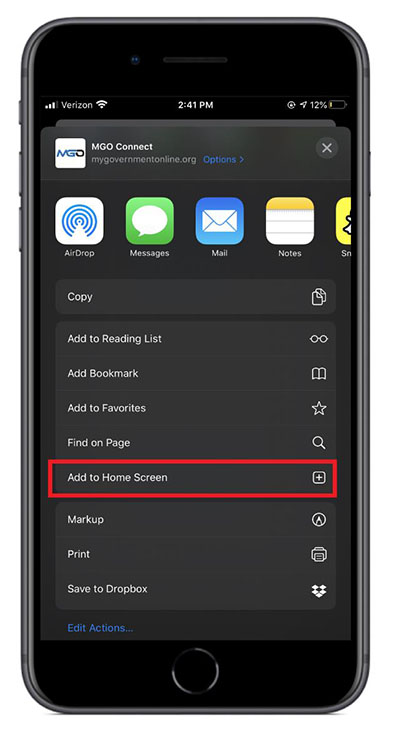
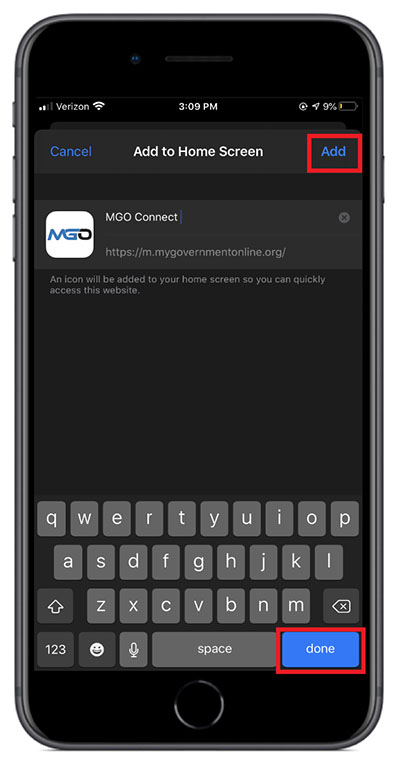
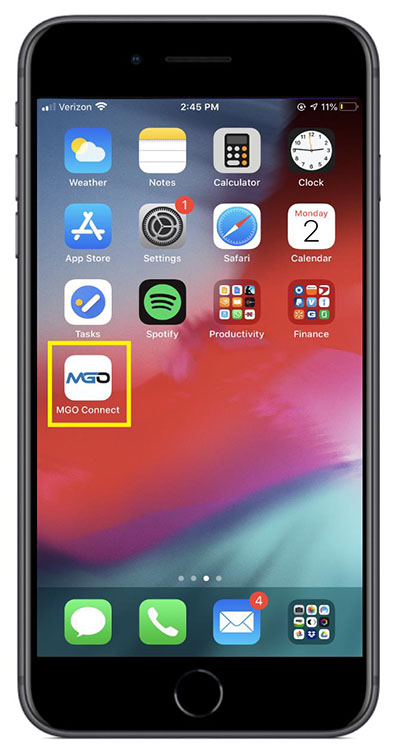
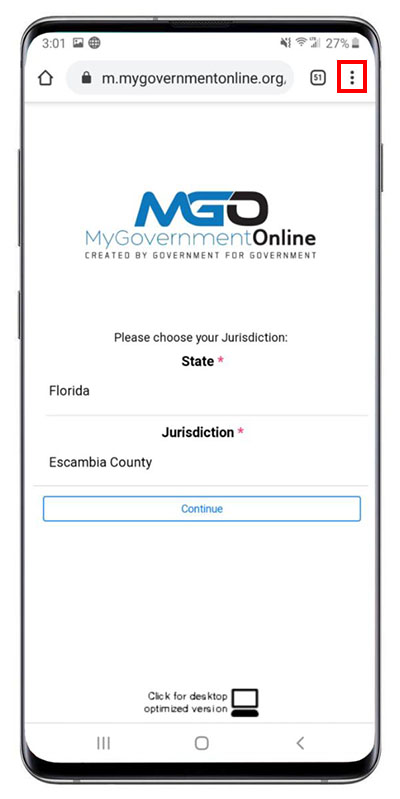
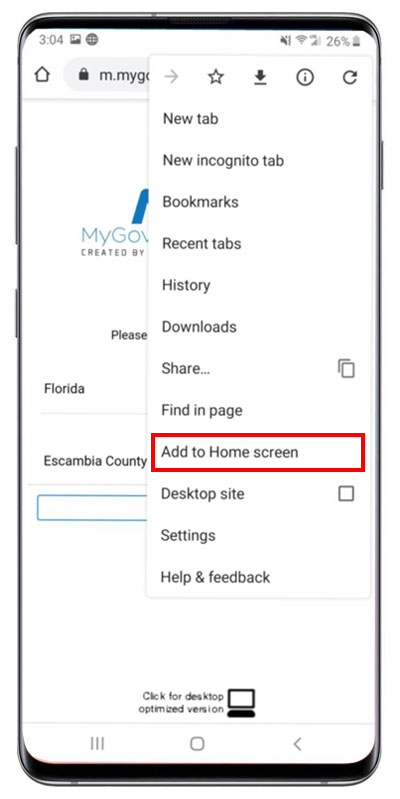
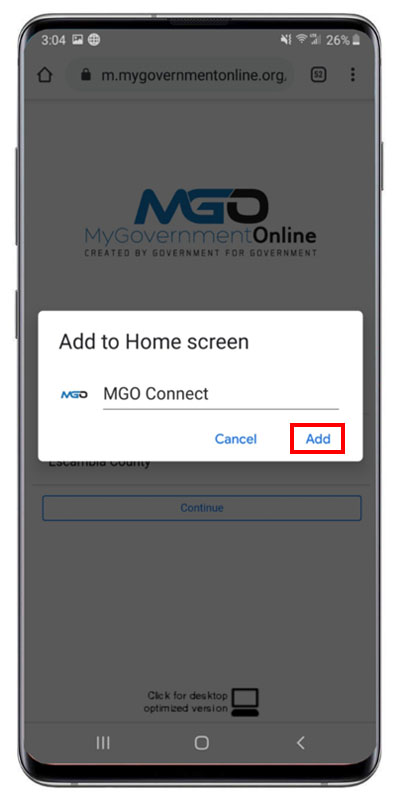
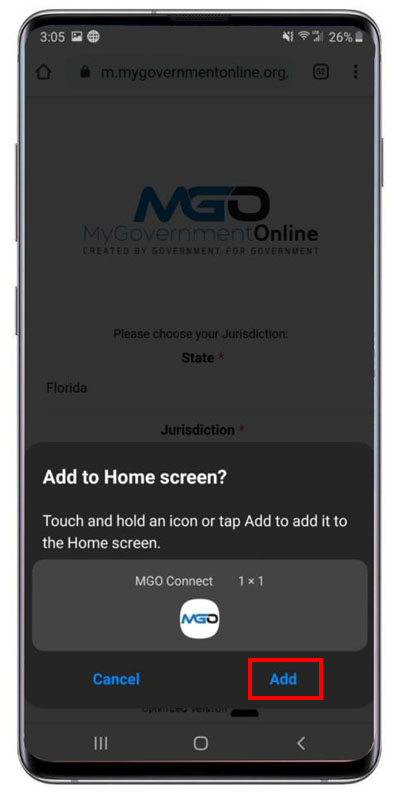
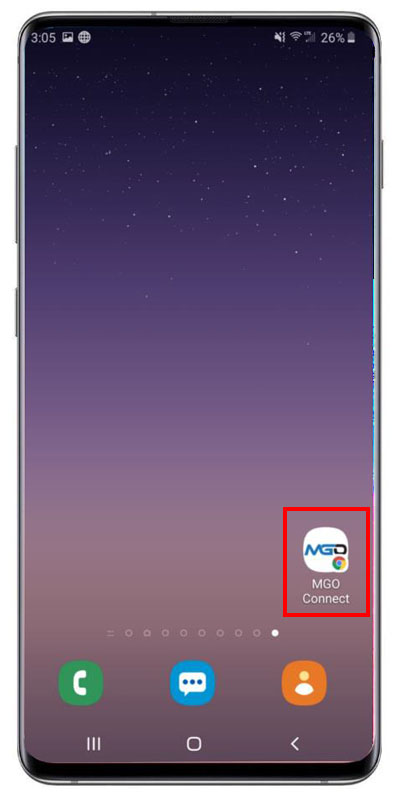

The mission of Escambia County government is to provide efficient, responsive services that enhance our quality of life, meet common needs and promote a safe and healthy community.
Under Florida law, IP addresses and both the content of emails and email addresses are public records. If you do not want your IP address and the content of your email or your email address released in response to a public records request, do not send electronic mail to this entity. Instead, contact this office by phone or in person.